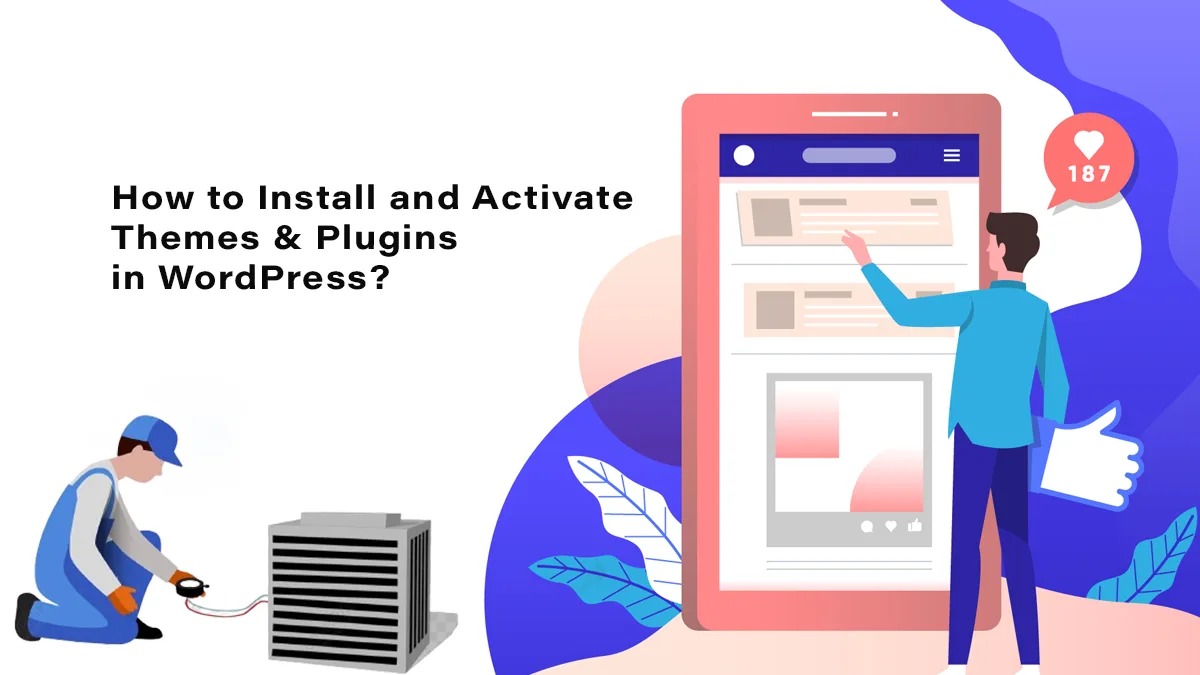How to Install and Activate Themes & Plugins in WordPress?
Choosing the best web hosting for WordPress is the first crucial step for a successful website. The right hosting not only provides robust security and blazing speed but also offers a seamless experience when installing and activating themes and plugins in WordPress. This article will guide you through these essential tasks, ensuring your WordPress site is both functional and aesthetically pleasing.
Getting Started: Why the Best Web Hosting for WordPress Matters
Before diving into the process of installing themes and plugins, it’s essential to understand why choosing the best web hosting for WordPress is critical. A good web host ensures that your website runs smoothly, handles high traffic volumes, and provides superior security features. Poor hosting can lead to slow site performance, frequent downtimes, and security vulnerabilities, which can deter visitors and harm your website’s reputation.
Step-by-Step Guide to Installing Themes in WordPress
- Accessing the WordPress Dashboard
After selecting the best web hosting for WordPress and setting up your website, log in to your WordPress dashboard. This is your control panel, where you can manage your site’s content, appearance, and functionality.
2. Navigating to the Themes Section
From the dashboard, navigate to “Appearance” in the left-hand menu and click on “Themes.” This will take you to the Themes page, where you can see the current theme and options to add new ones.
3.Adding a New Theme
To add a new theme, click on the “Add New” button at the top of the Themes page. You will be directed to the WordPress theme repository, where you can browse thousands of free themes. Use the search bar to find a theme that suits your website’s niche and style.
4.Installing the Theme
Once you’ve found a theme you like, hover over it and click the “Install” button. WordPress will automatically download and install the theme on your site.
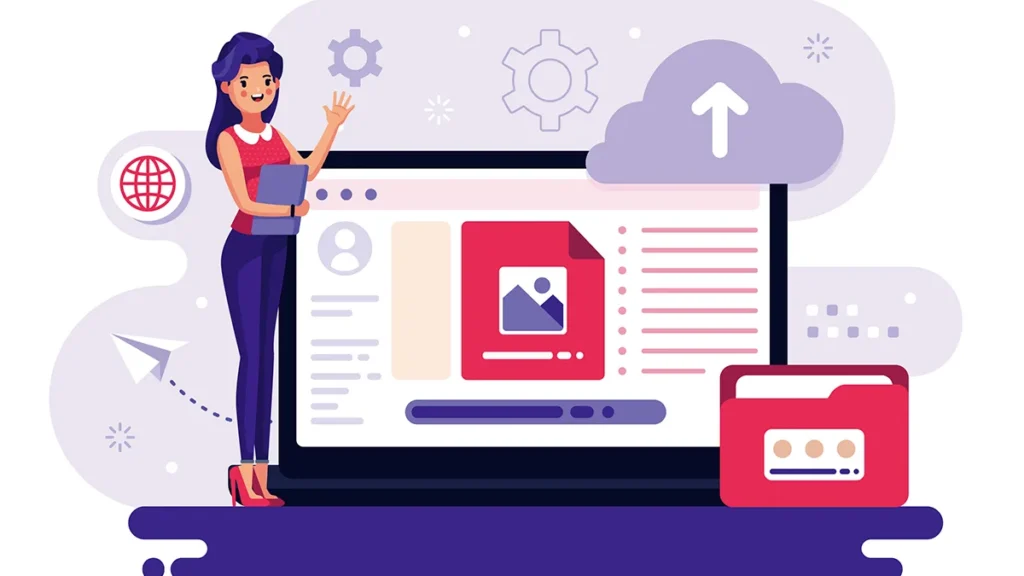
5.Activating the Theme
After installation, the “Install” button will change to an “Activate” button. Click on it to make the theme live on your website. You can now customise the theme to match your brand’s identity through the “Customise” option under the “Appearance” menu.
Step-by-Step Guide to Installing Plugins in WordPress
- Navigating to the Plugins Section
Plugins are essential for extending the functionality of your WordPress site. To install a plugin, go to the “Plugins” section in the left-hand menu of the WordPress dashboard and click on “Add New.”
- Searching for Plugins
Similar to themes, you can search for plugins using the search bar. Enter keywords related to the functionality you need, such as SEO, security, or contact forms. The WordPress plugin repository contains thousands of free and premium plugins to choose from.
- Installing the Plugin
Once you find a plugin that meets your needs, click the “Install Now” button. WordPress will download and install the plugin files to your site.
- Activating the Plugin
After the installation is complete, click the “Activate” button to enable the plugin on your site. You can now configure the plugin settings according to your requirements.
Tips for Managing Themes and Plugins
Regular Updates
Keep your themes and plugins updated to the latest versions to ensure they are secure and compatible with the latest WordPress updates. Outdated themes and plugins can pose security risks and may not function correctly.
Quality Over Quantity
While it might be tempting to install numerous plugins, it’s essential to be selective. Too many plugins can slow down your site and create conflicts. Choose high-quality plugins from reputable developers.
Backups
Regularly backup your WordPress site, especially before installing new themes or plugins. This practice ensures you can restore your site to its previous state if something goes wrong during installation or activation.
Conclusion
Choosing the best web hosting for WordPress is foundational to ensuring a smooth experience when managing your site. With reliable hosting in place, installing and activating themes and plugins becomes a straightforward process. By following the steps outlined in this guide, you can enhance your WordPress site’s appearance and functionality, providing a better experience for your visitors. Remember to keep your themes and plugins updated and manage them wisely to maintain a fast, secure, and efficient website.