WordPress Development
Build a professional website that boosts leads and sales and develops your business.
WordPress site is the strongest asset for a business.
Digital marketing now requires organizations to have content marketing systems that are easy to use and do not interfere with content and marketing objectives and they use WordPress.
The whole point of using WordPress plugins is to streamline marketing as WordPress sites get traffic.
At Digital Ithub, we offer the design and development of complete WordPress websites, including branding and search engine optimization (SEO), emphasizing business growth.

Why WordPress Matters to Your Business?
WordPress is open source, so finding access to help is always close.
There is an enormous library of themes and plugins. In combination with the platform's flexibility, WordPress can be customized for almost any requirement
It has integrated features that make publishing content extremely easy.
WordPress is actively developed and continuously improved by using the community. There is one major software release each quarter, adding new features and enhancing the old ones.
WordPress is user-friendly SEO, content publishing features and many SEO plugins that can do many things to the site.
WordPress can be fast and robust.
Quick Links
Contact
-
9-40/1, Krishna Sadan, Gopalapatnam,
Visakhapatnam - 530027 - +91 9502412844
- +91 6304252041
- solutions@digitalithub.com
Brochures
View our company brochure to more about our company and all of the services offered.
Advantages of using the WordPress website:
It contains themes suitable for mobile devices.
The WordPress website is to ensure that it is optimized for mobiles
Optimize your site images for faster upload.
Google also prioritizes the speed of the site concerning organic search rankings.
One of the greatest things that will slow down any website is images so WordPress sites optimize for faster download.
Creates an XML site map.
WordPress will auto-create a site plan for you, but that doesn't mean it's optimized.
It enables Rich Snippets
Rich Snippets are one of the best means to boost your search traffic.
Automatically Check for Broken Links.
When Google is crawling your site, it will also take note of all the broken links you can have.
Broken links can affect your SEO, instead of going through each link manually, you can easily use a plugin to simplify the process.
It enables to quickly create sales by landing pages.
Everything is customisable, so you can customize your pages according to your needs. The great thing about the WordPress plugin is that you can construct as many landing pages as you need. The more landing pages you have, the more pages there are in the Google index, which is good for your search engine.
It export leads directly to your sales
It will also follow the behaviour of visitors so that we can configure new conversion opportunities.
Leverage your posts to share.
As far as organic traffic is concerned, Google likes social media.
It is so important to make your content shareable on social networks. In WordPress, there are a lot of options to create shareability.
What makes Digital Ithub different?
We work carefully and live by what we believe in.
From design to content, our team will handle it all to give you a stunning website:
Coding and hosting
Graphic design
Advanced analytical monitoring.
Optimising for the search engine.
Existing content import
Development of new content.
Lead form creation and tracking
Web site compatible with all browsers and devices.
Integrate with social media pages.
Creating and submitting XML Sitemaps.
We take the time to understand your business goals and objectives from the earliest point of contact.
Satisfied Clients











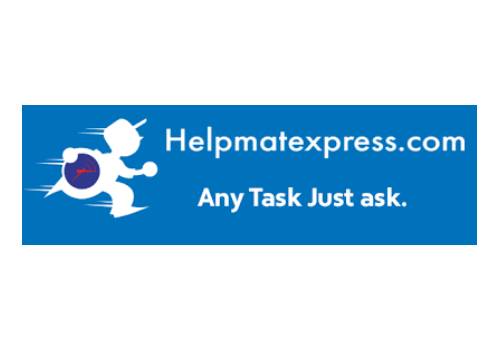

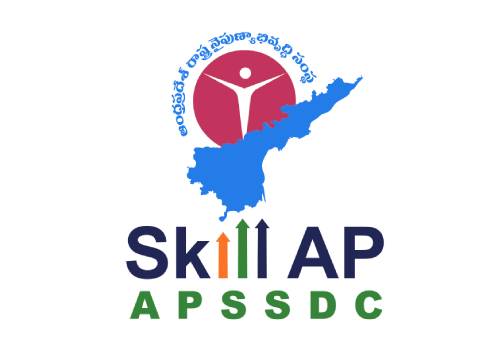



Get in Touch
Make an appointment for free consultation
Latest News


